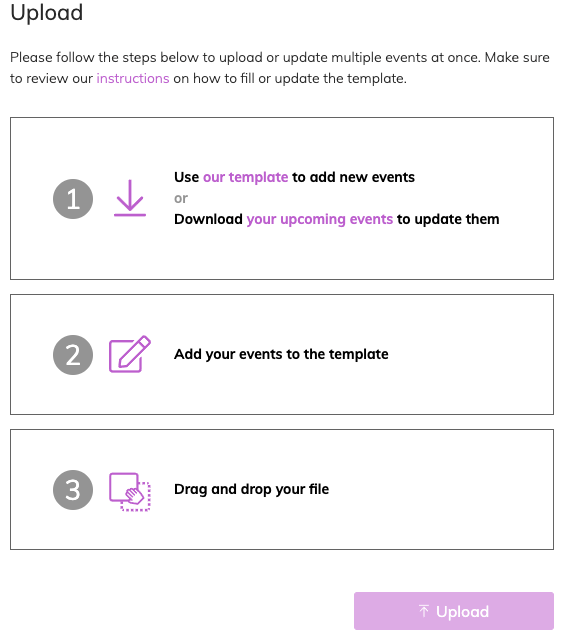Bandsintown's event upload capability allows venues to instantaneously add multiple events to their venue page at once. To use this feature, you must first create an account on Bandsintown for Venues and claim your venue page. If you haven't already, check out this Getting Started guide.
After following the steps below to bulk upload your events, if you still have any questions or if you're running into issues, please reach out to our Support team.
Please note we may also consider automating the import process for your venue's events if you can provide us a direct feed of events via RSS, CSV, XLS or JSON: send us your link or questions and we'll see if we can set this up.
Step-by-step
1. Download template
- Log in with your Bandsintown for Venues account
- Select your venue page
- Click on Events in the sidebar menu
- Click the Upload button in the top right corner of the screen
- Click in box #1 to download the template (last updated December 8, 2021: be sure to use the latest version)
2. Edit
Fill it out with your data, one row per event and per artist. Make sure to follow the Field Requirements below for each item listed. Fields with an asterisk are required.
To avoid complications with lengthy event information, we kindly request that you use files containing a maximum of 25 events (rows) per file.
3. Publish
Drag and drop your updated file on Bandsintown, click on Upload if you want your events published immediately (or at the date and time specified in your file), or click on Upload as draft if you want to review them first.
Note: your events will be imported to the performing artists’ Bandsintown page. Please be aware that managed artists on Bandsintown can control whether these imported events are published automatically or not on their page, which may result in a delay before your event is added. You can reach out to their manager to accelerate this process. In all cases, your events will always be visible on your Bandsintown venue page.
Field requirements
- Headliner: Artist name as they appear on Bandsintown.
- Lineup: name of the other artists in the lineup for the event; separated by comma.
- Date*: date of the event. Use the following format: YYYY-MM-DD. If you intend to save your events as drafts, note that only upcoming events are supported.
- Time*: time of the event. Use a 24-hour clock (HH:MM). For example, use 21:30 instead of 9:30 PM. Time will default to 19:00 if left empty or invalid.
- Streaming Link: if adding a live stream event please add the streaming link here
- On-Sale Date: date on which the event tickets will go on sale. Use the following format: YYYY-MM-DD.
- On-Sale Time: time on which the tickets of the event will go on sale. Use a 24-hour clock (HH:MM). For example, use 15:30 instead of 3:30 PM.
- Ticket Link: link to the ticket seller. Use the complete link (URL-shorteners such as bit.ly are not supported). If you are adding a live stream event with a ticket link please include the ticket link in the Description column
- Ticket Type: label displayed next to the ticket link. Must be one of the following: Tickets, Presale, VIP, Free, Sold Out. Adding a Ticket Type is required if you include a Ticket Link.
- Ticket Link 2: secondary link to the ticket seller. Use the complete link (URL-shorteners such as bit.ly are not supported).
- Ticket Type 2: label displayed next to the secondary ticket link. Must be one of the following: Presale, VIP, Free, Sold Out.
- Event Name: name of the event.
- Description: description of the event; can be used for any additional information.
- Scheduled date: date on which event will be published. Use the following format: YYYY-MM-DD.
- Scheduled time: time on which event will be published. Use a 24-hour clock (HH:MM). For example, use 15:30 instead of 3:30 PM.
- Timezone*: the format for timezone is: Country/City_Name. See a full list of valid timezones here.